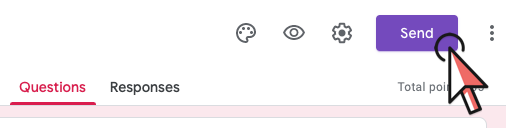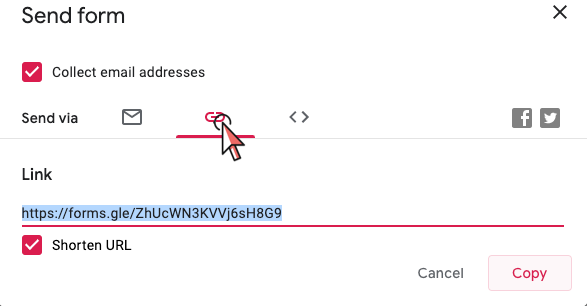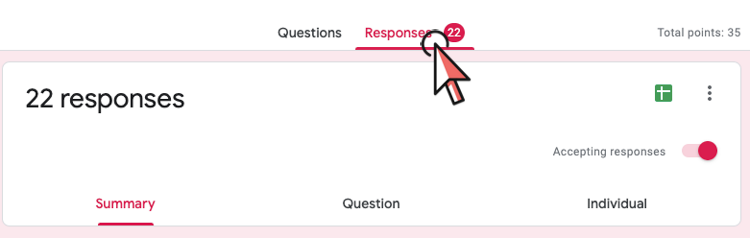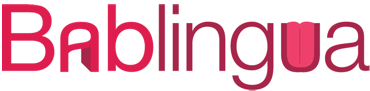BABLINGUA
The teacher's website:
Download the activities that come with each lesson, play the videos and get all the information your students need to use FlippedSpanish NEW! Log in with Google
FLIPPEDSPANISH
Students' platform
Log in with Google
Link your Bablingua account to Google (one-time easy setup):
1. Access your Bablingua account with your username and password (for the last time!)
2. Click the Account details button.
3. Scroll down and click Connect one now.
Next time you use Bablingua, just click the Log in with Google button.
No username or password needed!
Find the right lesson
(i.e. navidad, subjuntivo, medio ambiente, preferencia)
How to use the activities
1. Our lessons are built around a video, with activities to do before, during and after watching it.
You can download those activities using the links you'll find in each lesson.
2. When you click the link, a zip file will be automatically downloaded to your computer.
3. Extract the content of the zip file and you'll have access to the activities included in the lesson, as well as the transcripts and answer key.
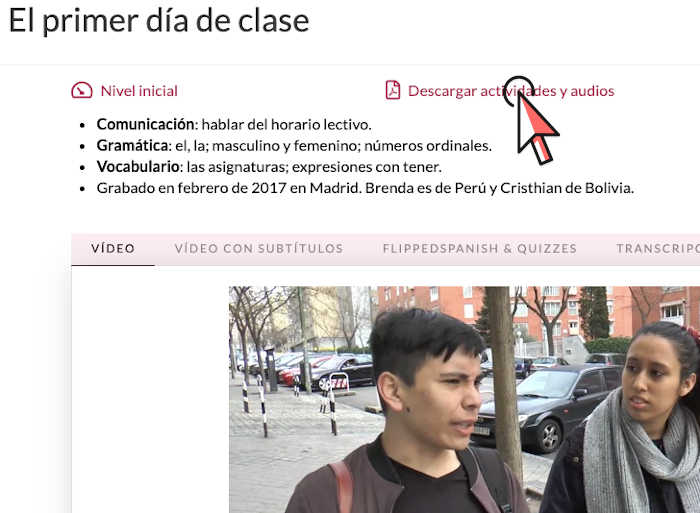
Working with the videos
You can play the videos in Bablingua, with or without subtitles in Spanish. This option is perfect to project them in class.
If you'd like your students to watch any of the videos in different devices, at school or somewhere else, they just need to log in FlippedSpanish. For information about how to track your students' performance, follow this link.
Student access
Students can watch any video in FlippedSpanish, the students' platform included in all the subscription plans.
All the students access FlippedSpanish with the same username and password, managed by their teacher.
Teachers can request a username for all their classes filling out the form on this page, and they can change the password at any time through this link.
Instructions for students
1. Share the username and password to FlippedSpanish with all your students.
2. If you want you students to work on a certain lesson, access that lesson in Bablingua and click the "FlippedSpanish & Quizzes" tab.
3. Right-click on the "este enlace a FlippedSpanish" link and copy it.
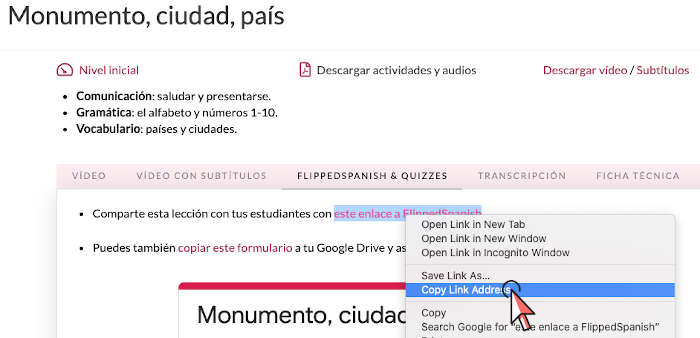
Track students' progress
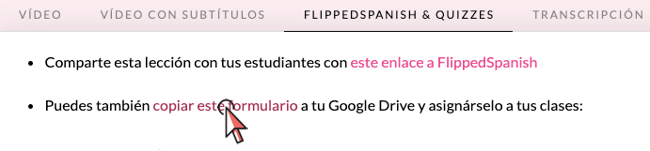
2. After you copy the quiz to your Google Drive, you'll be able to edit it, making any changes you'd like.
When you're ready, click the send button, at the top of the page.